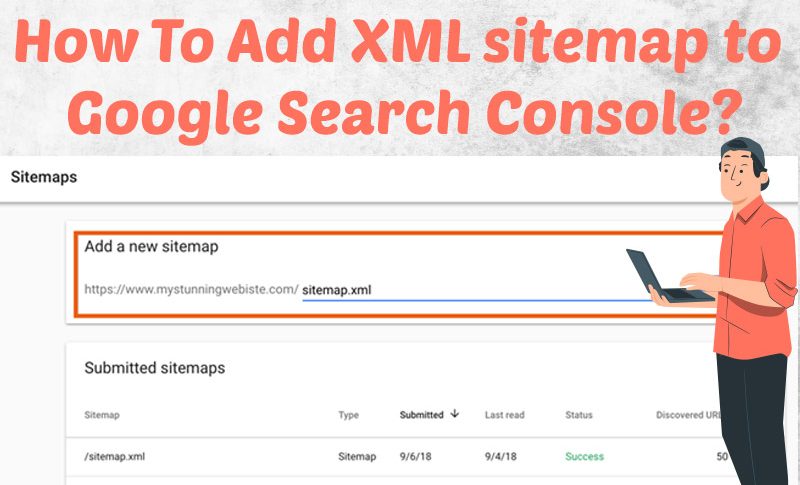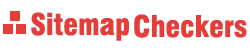One of the most important steps in the direction of SEO is to register a sitemap on Google search console. Submitting your site to Google Webmaster is one of the finest strategies to introduce a sitemap to Google. In this post, we’ll show you how to use the Google search console, with a focus on registering a sitemap in Google Webmaster.
Register XML sitemap in Google Webmaste
You can submit your sitemap to Google using Webmaster Tools Sitemap Report. You may also use this if you need to add or edit a sitemap. You will also be given information about the sitemap submission history and issues that occurred when Google processed the sitemap. As a result, utilizing Google Search Console to establish a sitemap is an excellent option for everybody involved in the Internet.
Introducing the sitemap to Google through Google Search Console
Adding a sitemap advises Google of the exact location of all web pages. Because you cannot directly upload your sitemap file to Google, you should utilize one of the listed alternatives. One of these options is to register a sitemap with Google Webmaster. To accomplish this, you must follow the steps below:
Prerequisites: In order to access the sitemap reports, you must be the domain owner for the domain. If you don’t have this level of access, you should register the sitemap in the robots.txt file of your website.
- Determine which pages on your website should be scanned by search engines. Then, for each of those pages, specify the canonical version.
- Choose a format for your sitemap. After then, make sure the sitemap follows one of the allowed formats. Keep in mind that the sitemap may be created manually or with the help of tools.
All of the acceptable formats are under 50 MB in size and may hold up to 50,000 distinct URLs. If your file is greater than the specified size and contains more than the specified number of links, it should be divided into numerous smaller sitemaps.
The following are acceptable sitemap formats:
- XML
Extensible Markup Language (XML) was established specifically for search engine crawlers to see website setup.
- RSS, mRSS and Atom 1.0
An XML file for blogs and news sites is called RSS. The RSS feed is automatically updated. You can send the feed URL as a sitemap as the owner of such a site. You may also utilize the mRSS (Media RSS) standard to display information about your video material.
- Text
You may upload a text file with the site URLs to Google Search Console if your website simply has web page URLs.
- Google sites
If you created and registered your website with Google Sites, you should know that your site role is established automatically. This sitemap cannot be modified, but it may be submitted to Google.
3- In the next step, you must register it through Google Search Console. For this purpose, select the sitemap report through your Webmaster Tools counter

4- In the next step, enter the URL of your sitemap in the specified box and then click Submit..

Read More : How to create XML sitemap in Yoast SEO
Google sitemaps search sitemaps report
In this google search console tutorial, we will explain the information that you see in the sitemaps report section. Before reviewing the information provided, you should know:
This report will only show you information about sitemaps registered through Google Search Console. This means that if you have used other methods to register your sitemap, be sure to register it in Webmaster Tools. This way you can see the statistics provided for it.
In this report, only sitemaps related to the registered domain are displayed.
You can also record news, video and image URLs of your website in your sitemap. But in the Google Console search report, information about these URLs is not displayed. The information that is displayed for each sitemap registered in Google Webmaster Tools is:
Sitemap URL:
URL of the sitemap registered for the main domain.
Type:
The type of registered sitemap format is shown to you. The situations you may encounter are:
Sitemap: XML or TEXT formats
Sitemap index: The divided sections of a high-volume sitemap
RSS: RSS format
Atom: Atom format
Unknown: The registered sitemap format is not one of the formats specified by Google. Maybe the sitemap has not been processed yet.
submitted:
Information about the latest file registration time in Google will be provided to you.
Last read:
The status of registering and crawling the sitemap file will be reported to you.
Status:
This section describes the status of registering or crawling links within the sitemap. The situation may be as follows:
Success: The site map is processed and registered without any problems.
Has error: The site map is readable but has one or more errors. In this section you can see the list of errors.
Couldn’t fetch: The file you want can not be fetched. If you want to know the reason, you can use the Live test URL Inspection tool of Google Search Console to test the relevant URL.
Discover URL:
The number of URLs listed in the sitemap is also displayed.

Submitting a sitemap to Google Webmaster is one of the best ways to show your website structure to Google. In addition, you can use the information and statistics provided by this program effectively.

i’m Saturn , i interested in the field of SEO and research and review of the latest techniques and methods in the world of SEO. You can read my content every day on inbatio.com